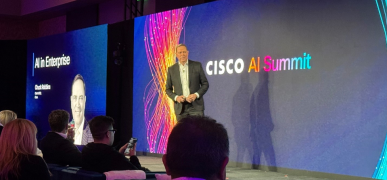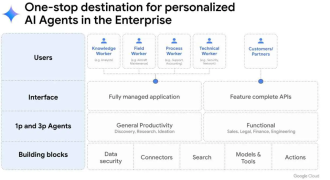While most see the iPad as a new product category, I have
heard a few rumblings on the risks of the iPad “killing” notebooks. Seeing that our industry is supposed to ship over
300M PCs this year, I thought it important to check it out for myself starting from a work usage model standpoint. I decided to work a week without a PC but with an iPad, the only exceptions being when the iPad couldn’t perform vital work tasks. I was surprised at many things, learned many things since my
“first looks” and wanted to share my experiences with you.
Setup and Software
While the iPad seems primarily like a consumer device,
it is being billed as a commercial device too. I want to point out that my personal work usage model is what the industry calls a
“knowledge worker” (no jokes please). All that means is that we create and review documents, research, and collaborate versus primarily data entry, or a fixed function like a call center or retail.
It takes special setup for it to operate in an enterprise, particularly ours which uses primarily Microsoft client and server hardware for office productivity.
First, I needed to find, buy, and load productivity software that I could use to create, read and edit documents, spreadsheets, and presentations. I found and loaded:
- Evernote (notes that synch with other devices)
Next, I needed to configure email to work with our
Exchange server which looks easy but wasn’t, primarily based on how we handle security certificates and tokens. I got help from IT and was emailing in a few hours. IT wasn’t comfortable connecting me to the domain server which kept me from the Intranet and network printers.
So after about half a day I was up and running. I am sure if an enterprise adopted iPads as standard issue, users would be up and running more quickly.
The following are my key thoughts as an individual worker in an enterprise:
User Interface
As I covered in my
first looks blog, the virtual keyboard was better than I expected but not as good as a full sized keyboard. It was downright surprising how quickly I could type a document. After a few hours, my wrists became cramped. Without a mouse, editing, copying and pasting, presentations and spreadsheets were difficult to navigate. I longed for a mouse. The Bluetooth keyboard was simple to attach, sexy and cool, but without a mouse it became a hindrance to productivity as I had to reach over the physical keyboard to “point and click”.
With the touch screen I could navigate a web page, take meeting notes, and thumb through pictures quicker than with a mouse and keyboard.
Display
My desktop PC has two 17″ monitors, one landscape and one portrait. Portrait is for documents and web pages and landscape is for presentations, spreadsheets, photos, and videos. I really missed multi monitors especially when tied with multitasking. Nothing beats sitting at the desk with big monitors. The iPad supports what I call “presentation” on an external monitor where you can still only accomplish something on one of the monitors at a time. For example, you can’t have email on the iPad screen and have a calendar on the second monitor. The extended external iPad monitor only presented Keynote presentations, YouTube videos from the Apple YouTube app, and non DRMd videos. The iPad display was basically inactive except for to advance a slide or to pause, play, or advance a video.
The iPad doesn’t have a USB port so it is impossible to hook up a local USB printer. IT wasn’t comfortable allowing the iPad onto the domain so network printing was out. So net- net I couldn’t print. This is where I had to make an exception to the “no PC” week and just print. I did not hook up a Bluetooth printer but don’t expect that to work because there aren’t even any print buttons inside applications.
There are a ton of network-based print programs but after I couldn’t get the first three to work properly, I punted.
Multitasking
I missed this more than I expected. I took for granted the ease on a PC of moving from app to app and having 20 windows open and 5 apps at the same time. I missed having TweetDeck in the background and having the tweets loaded when I accessed it. With the iPad and TweetDeck for iPad, I needed to wait and load all tweets every time I opened TweetDeck. Mail was the same way. I would have preferred messages loaded in the background in real-time so I didn’t have to wait. Finally, on my PC I occasionally like to have streaming music playing in the background as I work. I couldn’t find an app for that on the iPad.
Yes, Apple has announced multitasking, but there are many ways of doing it, so I will hold my elation until I can actually use it. For example, the BlackBerry uses the “free-for all” method where users can open as many apps until the phone chokes. The Palm Pre has a maximum number of apps/memory used then lets the user know they must close an app before they can open another one. The iPad actually does multitask a few apps today, as long as they are Apple apps like “Music”. So I don’t know what exactly “iPad will support multitasking” really means until I can test it later “
in the fall.”
Email
While I had to wait for email to load on the iPad, versus loading in the background, I found navigating and deleting emails faster than a PC, kind of like my Blackberry Bold. In landscape mode I could scroll the message list with my left hand and scroll the message with my right.
Now to email attachments… The iPad has a good built in viewer for Word, Excel, PowerPoint and PDF files that is faster than my PC. Opening the attachment in a program like Pages was a different story. Attachments don’t download when the message downloads, so if you have a large attachment you need to sit and wait. This was so slow on some presentation files I just gave up. If you want to open a file in an editor, just place your finger on the file, a hover box comes up, then pick “open in” and it opens in the app, like Pages. I couldn’t send an attachment from email which was very frustrating because I do that a lot. I had to go into the app and email from there. When I was offline, I didn’t have access to attachments which was a real limitation to productivity.
Also, if I didn’t have the email address of a fellow employee in my personal address book, iPad didn’t do an auto lookup of the address, unlike my blackberry or work PC. (UPDATE: 4/13/10 I got this auto-lookup to work. I don’t know how, but it started working.) Finally, I get a lot of SPAM and I would have appreciated a button like I have on my PC to flag as SPAM.
Calendar
My exchange calendar synched great with the iPad. I actually preferred the iPad presentation of the calendar over Office on the PC. It’s hard to explain, but it just felt friendlier and simpler. I did miss the “decline/accept with comment” feature I have on the PC and Blackberry as I don’t want to diss people with a rude “decline”.
Office Apps
The iPad office apps I loaded like Pages and Keynote was a mixed bag. I liked the simplicity, yet key features like review mode and embedded hyperlinks were missing. I didn’t need a mouse in Pages, but with Keynote and Numbers I needed one to be fully productive. Even editing a Pages doc without a mouse was a challenge, but I made it work. I am sure if I used an iPhone daily for cut, copy, paste, and select I would be faster at it.
Sharing documents, presentations, and spreadsheets was a challenge inside the office given we use Microsoft Office. Pages exports to .doc, but Keynote does not export to .ppt and Numbers does not export to .xls. It does export to .pdf. What does this mean? If you have someone on the receiving end that needs to edit your presentation or spreadsheet, you are out of luck.
Web
Web surfing was snappier than expected and most sites were compatible with the browser, except for Yammer. Yammer.com would not allow me to add comments for some reason. Is there an app for that? Yes, but it’s an iPhone app and doesn’t work correctly in landscape mode and is blocky as you blow it up to “2x” mode.
I could send links, copy a web page with the Snipping Tool and send to a co worker. SAP web access didn’t work as it requires Internet Explorer so I didn’t have access to some internal intranet sites but most outsourced services and polls worked OK.
Storage
I have 250GB of data on my work PC. I have 32GB storage on my iPad and the top model is 64GB. Enough said.
File Management
Unlike my PC, there is no file management system on the iPad. So if you want a common place to find your files, you are out of luck. To find a file, I needed to remember which application I created it in, open that app, and then email or open it from there. That was possibly the most frustrating thing about the iPad work experience. To import or export files to or from the iPad, I needed to use iTunes, select the app that can edit it, drag the files from your PC to that app on iTunes, synch the iPad, open the app on the iPad, click the file icon in the upper right corner that looks like a file, select the file you wish to import, and it is now imported. Whew….
File Search
Then there is search. This is on the first tab of the iPad “desktop”. I expected to type in text that was in a document, spreadsheet, or presentation and have the file emerge. Nope. It doesn’t work like that. I got results from the address book and email, but not from any business apps like Pages, Keynote, or Numbers. The inability to find your stuff must be a glitch of some sort and will need to be fixed in the future.
Weight, Size, and Sleep
I loved the simplicity of carrying the iPad around to meetings. While my
Acer Ferrari One 200 series value ultra thin is light as a PC at 3.3 pounds, the iPad is only 1.5 pounds and as thin as a legal pad. So I found myself taking it to more places, like the lunchroom, where normally I would stop at my desk and drop off my notebook.
I also appreciated the truly “instant on aspect”. Literally, press the start button and it instantly comes on and connects to the network. PCs didn’t even come close until Windows 7. I appreciate the Windows 7 speedup from sleep immensely, but I would still like to connect my PC to the network faster like the iPad or a little closer.
It’s funny that saving a few seconds could mean so much but it’s human nature for people to multiply time. Consumers demonstrate this daily by paying more for a packaged food item that saves them ten seconds to open or close. The human brain multiplies perceived time savings. Think about it. You do it too.
Battery Life
I got at least 10 hours of near constant use at work. I never left work with less than 10% battery life available.
Application selection is very important in battery life measurements so I want to be clear, I spent most of my time on email, then document viewing and editing, then web surfing. I didn’t watch movies or videos and of course I didn’t multitask. Much better than my PC but then again I am doing a lot less.
Conclusion
I didn’t come into this experiment expecting to be able to throw out my work PC. In fact, Apple didn’t design this as a PC replacement but as a new category of device. But with all the chatter of
iPads possibly displacing notebooks and
Apple gently promoting it as a work device, I needed to try it out at work.
Bluntly, the iPad doesn’t replace a PC at work. In fact, it is far from it. What I gained in simplicity in some areas was quickly negated by the lack of MS Office file publishing compatibility, USB printing, local storage, file management and search, multi-monitor, and multitasking. So for now, you will need to pull my PC out of my cold dead hands.

. With that said, I can absolutely see a day where my affordable, full PC is almost as thin, light and simple and sexy as the iPad while preserving those productivity enhancing elements of the PC. When? That’s for another blog.
I hope this gave some more insight into the tradeoffs between the PC and the iPad at work. I would appreciate hearing from you on your experiences.
Note: This blog was written on an iPad using Apple Pages software then hyperlinks added to and edited on Microsoft Word
.
Patrick founded the firm based on his real-world world technology experiences with the understanding of what he wasn’t getting from analysts and consultants. Ten years later, Patrick is ranked #1 among technology industry analysts in terms of “power” (ARInsights) in “press citations” (Apollo Research). Moorhead is a contributor at Forbes and frequently appears on CNBC. He is a broad-based analyst covering a wide variety of topics including the cloud, enterprise SaaS, collaboration, client computing, and semiconductors. He has 30 years of experience including 15 years of executive experience at high tech companies (NCR, AT&T, Compaq, now HP, and AMD) leading strategy, product management, product marketing, and corporate marketing, including three industry board appointments.